Simplifying Kubernetes Cluster Setup with eksctl
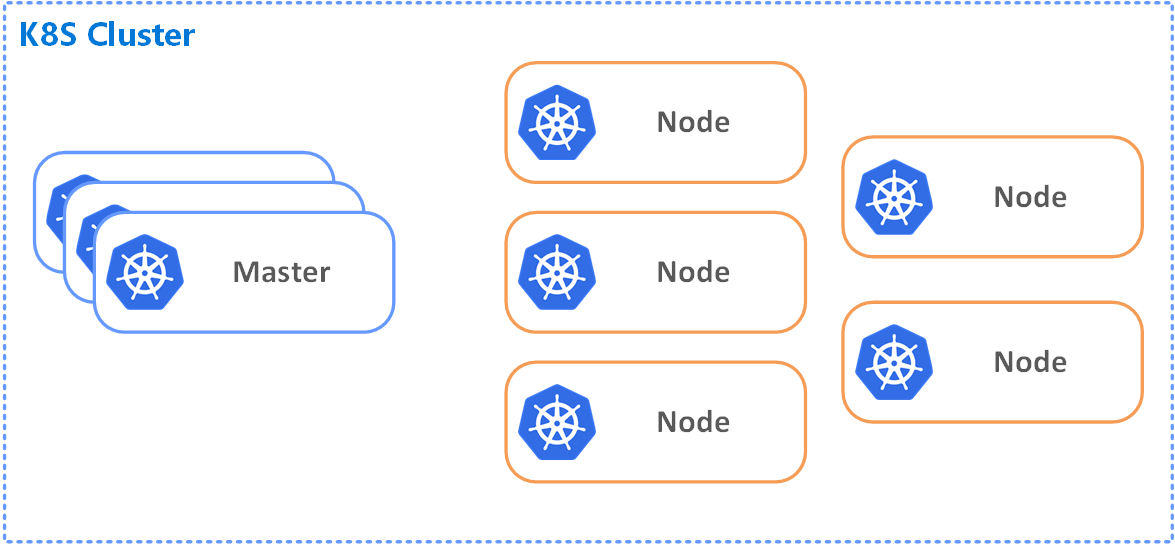 “Creating a Kubernetes cluster is like teaching a swarm of digital minions to dance the Macarena – it’s chaotic, it’s exhilarating, and yes, there might be a few missteps along the way!”
“Creating a Kubernetes cluster is like teaching a swarm of digital minions to dance the Macarena – it’s chaotic, it’s exhilarating, and yes, there might be a few missteps along the way!”
Introduction
Setting up a Kubernetes cluster on a cloud platform might sound complex, especially if you’re new to cloud computing and Kubernetes. However, with the right tools and techniques, the process can be made much simpler. In this guide, we’ll walk you through each section of the eksctl command to create a Kubernetes cluster, explaining every step along the way. By the end of this post, you’ll have a clear understanding of how to set up a Kubernetes cluster optimized for your needs.
Prerequisites
Before you begin, ensure you have the following:
- An AWS account with appropriate permissions to create resources.
- Basic familiarity with the command line.
- An SSH key pair for secure access to the cluster.
Now, let’s dive into the eksctl command step by step:
eksctl create cluster \
--name my-dev-project-eks-cluster \
--version 1.27 \
--region eu-west-1 \
--nodegroup-name my-eks-t3-medium-eu-west-1c-nodegroup \
--node-type t3.medium \
--nodes 3 \
--nodes-min 3 \
--nodes-max 5 \
--node-labels io.my.nodegroup.zone=eu-west-1c \
--zones eu-west-1a,eu-west-1b,eu-west-1c \
--node-zones eu-west-1c \
--ssh-access \
--asg-access \
--vpc-cidr 172.17.0.0/16 \
--ssh-public-key my-project-eu-west-1-keypair \
--managed
Step-by-Step Guide
Step 1: Cluster Name and Version
--name my-first-eks-cluster: Specify a unique name for your Kubernetes cluster.--version 1.27: Choose the desired version of Kubernetes. Latest versions include improvements and features.
Step 2: Region and Availability Zones
--region eu-west-1: Select the AWS region where you want to create the cluster.--zones eu-west-1a,eu-west-1b,eu-west-1c: Define the availability zones where your nodes will be distributed.
Step 3: Node Group Configuration
--nodegroup-name my-eks-t3-medium-eu-west-1c-nodegroup: Assign a name to the node group.--node-type t3.medium: Choose the instance type for your nodes.--nodes 3: Set the initial number of nodes in the group.--nodes-min 3 --nodes-max 5: Specify the range of nodes for scaling purposes.
Step 4: Node Labels and Zones
--node-labels io.my.nodegroup.zone=eu-west-1c: Add labels to your nodes for easy grouping.--node-zones eu-west-1c: Designate a specific zone for your nodes.
Step 5: Access and Security
--ssh-access: Enable SSH access to your nodes for troubleshooting and management.--asg-access: Allow access to the Auto Scaling Group for node management.
Step 6: Network Configuration
--vpc-cidr 172.17.0.0/16: Define the CIDR block for the Virtual Private Cloud (VPC).
Step 7: SSH Key Pair
--ssh-public-key my-project-eu-west-1-keypair: Specify the name of the SSH key pair for secure access.
Step 8: Managed Node Group
--managed: Choose to create a managed node group that simplifies node management.
Conclusion
Congratulations! You’ve successfully learned how to use the eksctl command to create a Kubernetes cluster optimized for your needs. By breaking down each section of the command, we’ve demystified the process, making it accessible even for those with minimal cloud computing and Kubernetes experience. With your newly acquired knowledge, you’re now equipped to embark on your Kubernetes journey with confidence. Happy clustering!